🌨️Cloudflare ZTNA Info
Using Cloudflare Zero Trust Network Access (ZTNA)
"Zero Trust Network Access" is a method of allowing a remote device to access data and information located at another location. The term "Zero Trust" refers to the Cybersecurity concept of assuming all resources should be untrusted until proven otherwise. This is also the main difference between ZTNA and the Virtual Private Network, or VPN, connections you may already be using. With ZTNA, every resource is protected on its own with virtual walls blocking all other resources. Whereas with a VPN, you automatically gain full access to an entire network
Using ZTNA
In your computers task bar to the left of the clock, similar to your existing VPN, you will find the following icon:

💡 Tip: you may need to click the up arrow icon to expand hidden apps if you do not see this icon next to your PC's clock
This is the icon for Cloudflare, the security provider eTop Technology has partnered with to bring you your remote network access. If your remote connection is disabled, the logo will show as gray instead of filled in with orange. When you click this icon, you will be shown a toggle switch to enable or disable your access.
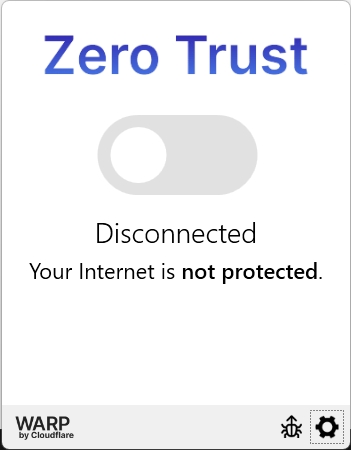
Enabling this connection will allow you to access resources such as network files, applications, and other in-office resources from a remote location with internet access. Similar to your VPN, this should be enabled when you work outside the office and disabled when working from within the physical office network. The ZTNA application will also attempt to identify your location and automatically enable or disable as needed.
Getting Help
If you have any questions on using this new tool, please contact out helpdesk at 951-398-0021 or [email protected] - You can also use How to HDB!

Last updated
Was this helpful?